Overview
LoopBack data sources represent backend systems such as databases, external REST APIs, SOAP web services, and storage services. Data sources provide create, retrieve, update, and delete (CRUD) functions through the DataSource and PersistedModel APIs.
Data source connectors implement data exchange logic using database drivers or other client APIs.
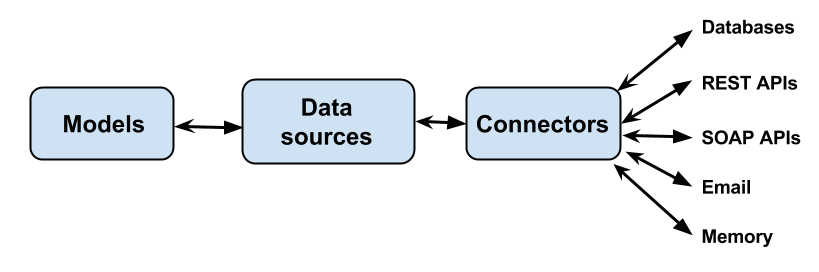 </figure>
</figure>
LoopBack provides connectors for:
- Popular relational and NoSQL databases; see Database connectors.
- Backend systems beyond databases (SOAP, REST services, and so on); see Non-database connectors.
Also see Community connectors for a list of connectors developed by the StrongLoop developer community.
How to add a data source to an app
To add a new data source, use the data source generator:
$ lb datasource
Or, with API Connect v5:
$ apic create --type datasource
You can also add and modify data sources using the API Designer tool.
The tool will prompt you for the name of the new data source and the connector to use; for example, MongoDB, MySQL, Oracle, REST, and so on.
The tool will then add an entry such as the following to datasources.json:
/server/datasources.json
...
"corp1": {
"name": "mongo1",
"connector": "mongodb"
}
...
This example creates a MongoDB data source called “mongo1”. The identifier is the name by which you refer to the data source in code an other JSON files.
Entering data source settings
The data source generator prompts you to type the data source settings, such as host, port, user, password and database name. The specific settings depend on the data source being used. For information on the properties that each connector supports, see documentation for the specific connector under Connectors reference.
? Enter the datasource name: mongo1
? Select the connector for mongo1: MongoDB (supported by StrongLoop)
? Connection String url to override other settings (eg: mongodb://username:password@hostname:port/database):
? host: your-mongodb-server.foo.com
? port: 27017
? user: demo
? password: ****
? database: demo
? Install loopback-connector-mongodb@^1.4 Yes
The tool adds these credentials to server/datasources.json. For example:
/server/datasources.json
"corp1": {
"name": "mongo1",
"connector": "mongodb",
"host": "your-mongodb-server.foo.com",
"user": "db-username",
"password": "db-password",
"database": "your-db-name"
}
If you do not enter the database credentials when prompted (or if you want to change the settings), then you must edit the entry in server/datasources.json.
Warning: Do not put production database credentials in JSON or JavaScript files, where they could be a security vulnerability. Instead, load the values from environment variables as explained below.
Installing a connector
The data source generator asks if you want it to install the data source connector using npm install.
If the generator doesn’t do it for you, you must run npm install --save <connector-module> in your application root directory to add the dependency to package.json; for example, to install the MySQL database connector:
$ cd my-app
$ npm install --save loopback-connector-mysql
This command adds the following entry to package.json:
package.json
...
"dependencies": {
"loopback-connector-mysql": "latest"
}
...
Specifying database credentials with environment variables
Don’t put production database credentials explicitly in JSON or JavaScript files, where they could be a security vulnerability. Instead, define the values in environment variables and reference them in the data source configuration file.
Refer to an environment variable in JSON as ${varname}, where varname
is the name of the environment variable.
For example, assuming you have set a valid MongoDB username and password in the
environment variables MONGO_USER and MONGO_PASS, respectively:
datasources.json
...
"accountDS": {
"name": "accountDS",
"connector": "mongodb",
"host": "demo.strongloop.com",
"port": 27017,
"database": "demo",
"username": "${MONGO_USER}",
"password": "${MONGO_PASS}"
}
...
You can use different data source definitions (including database credentials) for development and production by using the NODE_ENV
environment variable, as explained in Environment-specific configuration,
for example datasources.production.json for production environment when NODE_ENV is ‘production’.
Additionally, Node.js has a default of 10 maximum listeners, but if you exceed this number, a warning is thrown. To avoid this warning, you can change this number by setting the maxOfflineRequests setting to a higher number. By default, LoopBack uses 16 as the maximum amount.
Using multiple data source configurations
LoopBack merges environment-specific configurations (for example in datasources.production.json) with the baseline configuration in datasources.json.
Environment-specific configurations can override the top-level values with string, number, object, and array values.
It can be difficult to clear extra datasource settings inherited from the top-level datasources.json file in environment-specific files. To avoid issues, use a single datasources.json file that includes both individual settings such as host, port, and database for local environment and a url connection string setting that overrides the other settings for staging and production. For example:
datasources.json
{
"db": {
"connector": "mongodb",
// The url setting will be used only when MONGODB_URL env var is defined
"url": "${MONGODB_URL}",
// configuration below is for development/staging environments only
"host": "localhost",
"database": "my-database-name",
...
}
}