This is a guide to describe how to migrate LoopBack 3 built-in
User/AccessToken model based authentication.
There is an application completely migrated from the LoopBack 3’s access control
example
loopback-example-access-control.
Its authentication system and authorization system are based on packages
@loopback/authentication
and
@loopback/authorization
respectively. Our migration guide will use the application as the reference. A
token based authentication module (prototype) is also exported as a component in
the example for users to leverage.
LoopBack 3 Authentication
You can take a few minutes to read this page to recall how the authentication system works in LoopBack 3.
LoopBack 3 provides a built-in User model, which can be easily migrated to
LoopBack 4 by
lb4 import-lb3-models.
It also provides an AccessToken model to store a logged in user’s information.
The mechanism of the LB3 authentication system is:
When a user logs in, the system:
- creates a new access token
- the token includes user info as attributes
- stores the token in a database
- returns token’s id
After setting the token in the explorer, subsequent requests will include the token in their headers. The system:
- finds token record by id
- returns the user info in the record
- passes user info to other modules in the system
Here is the diagram that describes the system:
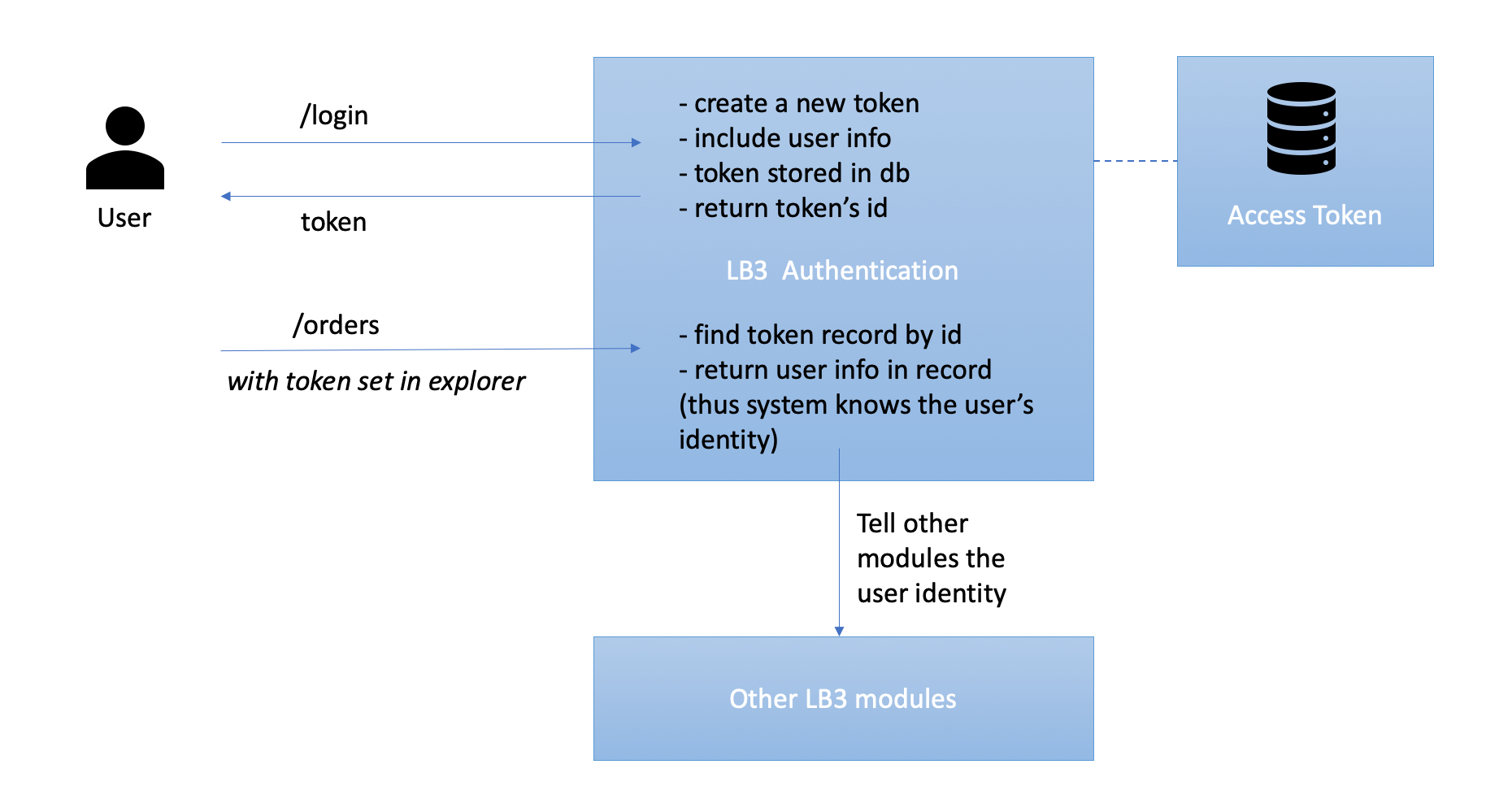
LoopBack 4 Authentication
We highly recommend you read and understand the document of LoopBack 4 authentication system before the migration:
- Introducing component
@loopback/authentication - Tutorial of how to secure your LoopBack 4 APIs with jwt strategy
As a summary for the above documents: LoopBack 4 has a more flexible
authentication module that can potentially support any authentication
strategies, not only the token based one. To get an equivalent LoopBack 3
authentication system in your LoopBack 4 application, you can achieve that
easily and fast by migrating the LoopBack 3 User model and plugging in a
prototype JWT authentication component to perform the user login, and to verify
a user’s identity by token.
Here is a diagram that illustrates the scenario in LoopBack 4. And the dark blue boxes are where it is different from the LoopBack 3 authentication system.

As you could tell from the diagram, the concept of User stays the same, and
the differences of the core authentication module mostly come from:
- LoopBack 3 provides persistency for an access token, whereas our prototype doesn’t store it yet.
- LoopBack 4 JWT token encodes all attributes and returns the token, but
LoopBack 3
AccessTokenstores such attributes in a database, and only exposesidas the returned token. - LoopBack 4 decouples user and token utilities into services to keep the logic simple in the controllers and strategies.
Next let’s take a look of the migration steps to get prepared:
- migrates model definitions for model
User, see section 1. - provides persistency for
User, see section 2. - creates a login controller, see section 3.
- mounts the JWT authentication component, see section 4. It mainly includes:
- a token service to generate and validate access tokens
- an authentication strategy to validate the user identity
Migrating model definitions
A LoopBack 3 model provides three layers: data shape, persistency, REST APIs,
whereas LoopBack 4 model only describes the data shape. You need to create a
model, a repository, and a controller for User to get an equivalent LoopBack 3
User model. You can read about the differences in document
migrating model definitions and built-in APIs.
Let’s migrate the model definition first. You can run lb4 import-lb3-models to
create an equivalent LoopBack 4 model User.
Import model User by the migration CLI:
$ cd myLB4App
$ lb4 import-lb3-models <path_to_loopback-example-access-control>
Choose User for the prompt. It will be created under src/models.
You may notice that the User model contains password as its property. While
a more secured practice is separating the sensitive information from the User
model. Therefore in this guide we:
- remove property
passwordfrom theUsermodel - create a new model called
UserCredentialsto store the password. It belongs to modelUser. Below is the command to createUserCredentials.
$ lb4 model
? Model class name: UserCredentials
? Please select the model base class Entity (A persisted model with an ID)
? Allow additional (free-form) properties? Yes
Model UserCredentials will be created in src/models/user-credentials.model.ts
Lets add a property to UserCredentials
Enter an empty property name when done
? Enter the property name: id
? Property type: number
? Is id the ID property? Yes
? Is id generated automatically? No
? Is it required?: Yes
? Default value [leave blank for none]:
Lets add another property to UserCredentials
Enter an empty property name when done
? Enter the property name: password
? Property type: string
? Is it required?: Yes
? Default value [leave blank for none]:
Lets add another property to UserCredentials
Enter an empty property name when done
? Enter the property name: userId
? Property type: number
? Is it required?: Yes
? Default value [leave blank for none]:
Lets add another property to UserCredentials
Enter an empty property name when done
? Enter the property name:
create src/models/user-credentials.model.ts
update src/models/index.ts
Model UserCredentials was created in src/models/
User Persistency and CRUD APIs
First let’s create a memory datasource that inherits from LoopBack 3 for data storage.
$ lb4 datasource
? Datasource name: db
? Select the connector for mysqlDs: In-memory db (supported by StrongLoop)
? window.localStorage key to use for persistence (browser only):
? Full path to file for persistence (server only):
Then create the corresponding repositories for User and UserCredentials:
cd myLB4App
$ lb4 repository
? Please select the datasource DbDatasource
? Select the model(s) you want to generate a repository User, UserCredentials
? Please select the repository base class DefaultCrudRepository (Juggler bridge)
Create the user controller for CRUD operations:
$ lb4 controller
? Controller class name: User
Controller User will be created in src/controllers/user.controller.ts
? What kind of controller would you like to generate? REST Controller with CRUD functions
? What is the name of the model to use with this CRUD repository? User
? What is the name of your CRUD repository? UserRepository
? What is the name of ID property? id
? What is the type of your ID? number
? Is the id omitted when creating a new instance? No
? What is the base HTTP path name of the CRUD operations? /users
create src/controllers/user.controller.ts
update src/controllers/index.ts
Controller User was created in src/controllers/
Creating Login Function
Migrating all functions for User needs more effort, this section only creates
the login function as the minimum requirement.
For token based authentication, a user logs in by providing correct credentials
(email and password) in the payload of endpoint User/login, then gets a token
back with its identity information encoded and includes the token in the header
of next requests.
Let’s add a new controller function login decorated with the REST decorators
that describe the request and response (see
the complete user controller file).
The core logic of login does three things:
- verifies the credentials and find the right user.
- calls
userService.verifyCredentials()to do it.
- calls
- converts the user into a standard principal shared across the authentication
and authorization modules.
- calls
userService.convertToUserProfile()to do it.
- calls
- encodes the principal that carries the user’s identity information into a JSON
web token.
- calls
jwtService.generateToken()to do it.
- calls
As you could see, the login function is pretty light, as all the complex utilities are implemented by services. This also decouples the responsibilities. We will create the token and user service in the next section.
Mounting Authentication Component
The authentication component is temporarily kept in the example repository. It includes all the services that verify a user’s identity and manage the tokens and users. We plan to extract this prototype component into a standalone package in story#4903. For now you can import it from the example as a workaround.
As token based authentication, the component uses the JWT authentication
strategy to verify a user’s identity. The authentication setup is borrowed from
loopback4-example-shopping.
The authentication system aims to understand who sends the request. It
retrieves the token from a request, decodes the user’s information in it as
principal, then passes the principal to other modules like authorization
which will decide the principal’s access later.
To simplify the implementation for readers, we provide a brief introduction of the extracted services and bindings instead of unfolding all the implementation details. You can find a very detailed steps of creating it in this tutorial.
The component consists of the following files located within the jwt-authentication component directory:
- creating the jwt authentication strategy to decode the user profile from token. See file jwt.auth.strategy.ts.
- creating the token service to organize utils for token operations. See file jwt.service.ts.
- creating user service to organize utils for user operations. See file user.service.ts.
- adding OpenAPI security specification to your app so that the explorer has an Authorize button to setup the token for secured endpoints. See file security.spec.ts.
- creating bindings for the above services. See file keys.ts.
You can enable the jwt authentication by mounting the authentication component in the application constructor:
src/application.ts
// Add this line to import the component
import {JWTAuthenticationComponent} from './components/jwt-authentication';
export class AccessControlApplication extends BootMixin(
ServiceMixin(RepositoryMixin(RestApplication)),
) {
constructor(options: ApplicationConfig = {}) {
// ...
// Add this line to mount the jwt authentication component
this.component(JWTAuthenticationComponent);
// ...
}
}